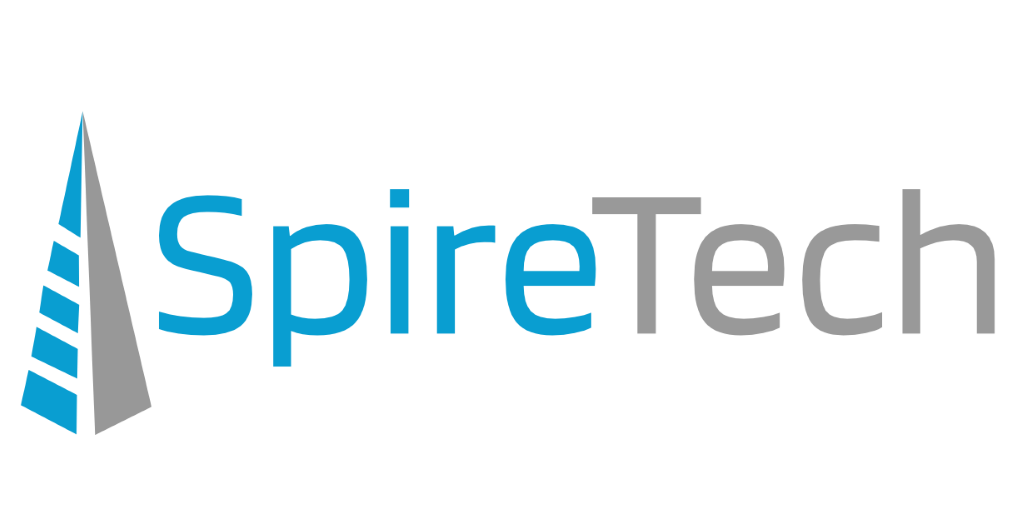How do you manage Internet Explorer add-ons? Perhaps you have an unwanted extension or a pesky toolbar cluttering up your browser. Maybe another program installed an extra toolbar you really don’t need. Or maybe your favorite extension is disabled and you want to bring it back. Here’s how!
How do you manage Internet Explorer add-ons? Perhaps you have an unwanted extension or a pesky toolbar cluttering up your browser. Maybe another program installed an extra toolbar you really don’t need. Or maybe your favorite extension is disabled and you want to bring it back. Here’s how!
Finding where to manage Internet Explorer add-ons is very easy!
- Click on the Tools gear icon in the upper right corner of the program.
- On the menu that appears, click Manage Add-ons.

- On the left, under Add-on Types, make sure to select Toolbars and Extensions.
- On the right is a list of each toolbar or extension and its status (Enabled or Disabled). Select the one that you want to enable or disable.

- More details about the item are at the bottom of the window. Click the Disable or Enable button in the bottom right corner.

- Follow any additional instructions – such as allowing IE to disable or enable any other required extensions used by the one you are changing.
- Click Close.
And that’s it!
You can also explore with adding other Internet Explorer add-ons using the Find more toolbars and extensions… link in the Add-ons window. Many of these can be useful… but remember that sometimes less is more.
It’s always a good idea to keep track of which extensions and toolbars you are really using, and which ones you can disable for security reasons. Sometimes strange, unwanted add-ons can warn that you’ve become infected with malware.