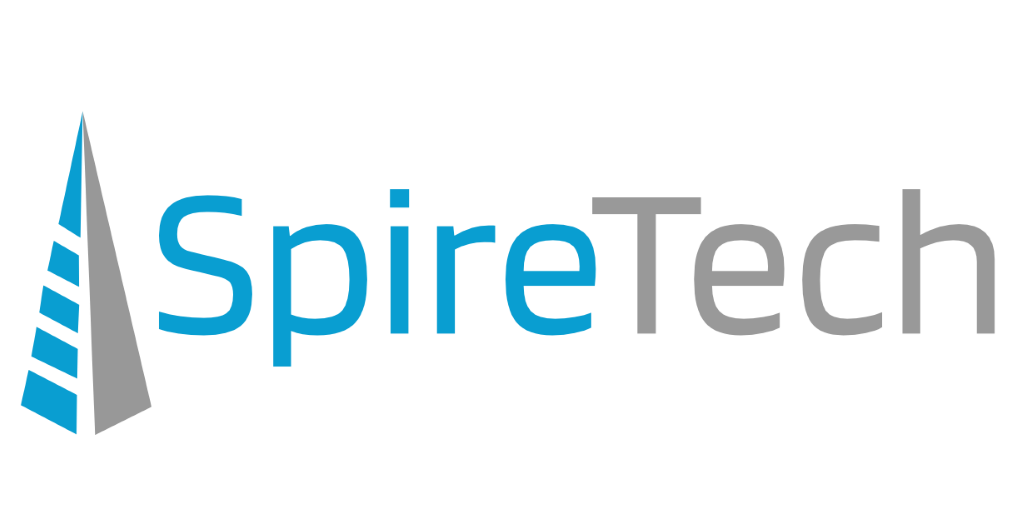used with permission from Microsoft, by Elana Pidgeon
Did you know there’s a new feature in the Windows 10 April 2018 Update to help you easily find what matters to you across your devices?

It’s called Timeline, and it lets you go back in time to past activities you’ve worked on across your devices, so you can jump back into them like you never left. So, if you’re looking for a specific document, image, or video you worked on yesterday or a week ago, Timeline makes it even easier to find what you’re looking for. You can even pick up what you were doing on your iOS or Android device on your Windows 10 PC when you’re ready to get back to it.

Here’s what you can do with Timeline:
- Go back and forth in time. Easily scroll back in time to find things you were working on earlier today or a few weeks ago.*
- Find activities easily. Click the new Task bar icon to see all your activities on a specific day grouped by hour, including all the things you did using Microsoft Edge and Office 365 on your tablet and mobile phone.** If you don’t see what you need, you can easily search Timeline to find it.
- Remove activities whenever you want. Delete activities from a specific day or hour.

Here’s how to get started:
Click the new Task view icon in the taskbar to see all your activities on a specific day, grouped by hour, and easily search for something you’d like to go back to (you can also open Task view by pressing Windows logo key + Tab).
*Timeline shows up to 30 days of past activities.
*Timeline shows activities done on tablet and mobile phone when users are signed into their Microsoft accounts. Office 365 subscription sold separately.